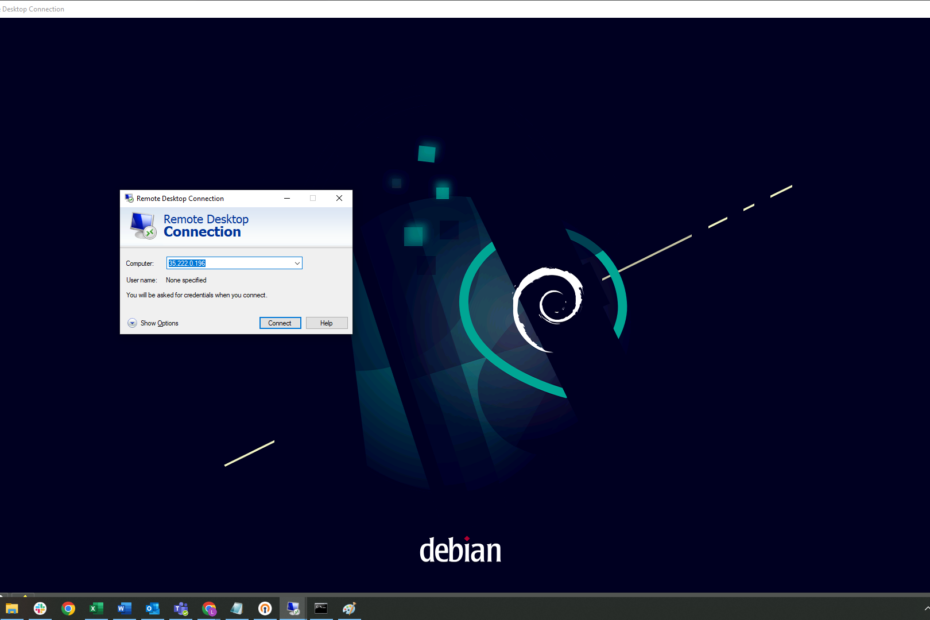There’s many times that adding a graphical user interface (GUI) and remote desktop access to your Linux server can be a big help. Sometimes it’s helpful to have access to the browser and other applications on the server. Sometimes its easier to navigate directories graphically. Other times, end-users without command live savvy need to run applications and operations on the server.
Here are the 9 steps to add a GUI and remote desktop access to any Debian/Ubuntu based Linux server:
- Download OS updates: sudo apt update
- Apply OS updates: sudo apt upgrade -y
- Download GUI package: sudo apt install tasksel -y
- Run installer and select Cinnamon (or another GUI): sudo tasksel
- Install remote desktop application: sudo apt install xrdp -y
- Assign Cinnamon GUI to the xrdp remote desktop session: echo “cinnamon” > ~/.xsession
- Restart remote desktop to apply Cinnamon GUI: sudo service xrdp restart
- Reboot the computer: sudo reboot
- Optional: You may need to update your network and server firewall to allow remote desktop connections. Allow TCP traffic on port 3389.
That’s it! You can now access your Linux server via Windows remote desktop or other remote desktop tool.
Contact us with any questions.